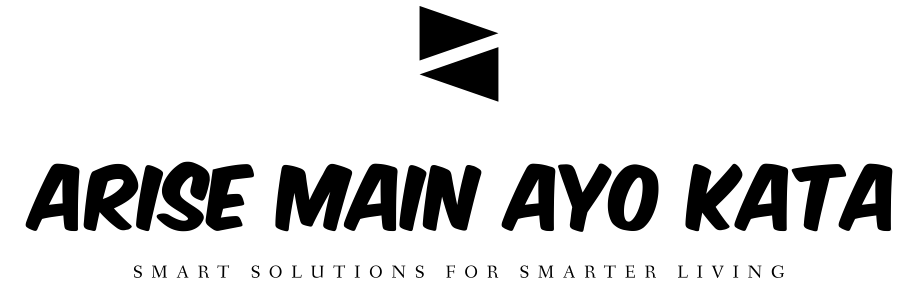WMP.dll is a file that Windows Media player uses frequently in the processing of a number of media formats that are typically played on many computers. As such, this file plays a crucial role in the playing of music and movie formats. One the other hand, WMP.dll can also cause a great many errors in your PC as well, affecting your computing experience.
WMP.dll error would normally have a format like this:
The file wmp.dll has a version number of 9.0.0.3075 where 9.0.0.2980 was expected.
The common causes of WMP errors are related to the updating of Windows Media Player. To rectify these sorts of errors, you need to get to the root cause of the problem. In addition, you may also need to repair other related issues to fully and thoroughly solve this error type. Specifically the three culprits as to why this type of error happens are: viruses, registry issues, and Windows Media Player update problems. In addition, your computer also becomes more vulnerable to the WMP error whenever you use old versions of WMP. Using updated versions of the file each and every time would lessen or even totally remove the risk of your computer getting WMP.dll errors.
There are several ways to rectify the WMP error. One is to use /UpdateWMP when fixing or repairing the numbers of Windows Media Player. You do this by first clicking Start then choose Run. On the blank field, type the command C:\Windows\inf\Unregmp2.exe/UpdateWMP. Following these steps to the letter would normally solve any issues with version numbers. To check, run Windows Media Player and see if the error appears on the screen again.
If this approach fails, try re-registering WMP inside your computer. It might be that your PC is not reading the file correctly. The first step is to click Start then choose Run from the list of dropdown options. On the blank field, type “cmd” then press the Enter key. After this, type “regsvr32 wmp.dll.” So long as you have performed the steps correctly, your computer would ideally be able to read the wmp.dll file again and solve related errors.
Another probable cause as to why you see WMP errors is your PC’s registry database. The registry serves as storage for settings, information and other options used by Windows. For this reason, it is very important since Windows won’t be able to run properly without it. Because of the way it is configured, registry settings can be easily damaged and corrupted, making your PC run slower and cause a number of errors. To address this problem, you need to use a highly reliable registry cleaner. A registry cleaner can scan, repair and remove damaged or corrupt applications and settings. Since registry cleaners are usually automated they are very easy to use and install. After installation, it will automatically scan your computer and detect registry errors such as WMP.dll. After identification of threats, it will then quickly carry out repairing or fixing actions so that your computer is able function quickly and efficiently again.